I am just learning how to DJ/make a mix on ableton. I have watched a few tutorial videos but none has really answered my question.
I want to make a mix that will go between the tempos of 90-125. I know that you can change the tempo in the master level but what should be my standard master tempo (if i am going to be going between different bpms). Do I still need to warp my tracks even if I am going to change them in the master?
Also, if you know a great video, please post. I have looked at a couple but cant seem to find the one that has all the answers.
edit: I like to use the arrangement view. Don't really know how to use the session view yet.
Results 1 to 10 of 14
Thread: DJing on Ableton
-
01-19-2015, 11:06 PM #1
 DJing on Ableton
DJ: Pioneer DDJ-SX // Sennheiser HD 8 DJ
DJing on Ableton
DJ: Pioneer DDJ-SX // Sennheiser HD 8 DJ
Production: Macbook 15" // Ableton // M-Audio Oxygen 49 MIDI Keyboard // KRK Rokit 5 x2
Soundcloud ii My Setup
-
01-20-2015, 05:04 AM #2Tech Wizard

- Join Date
- Jan 2010
- Posts
- 46

H Sicnarf,
If you're wanting to perform with ableton then really you'll need to use the session view rather than arrangement view. My advice would be to get your head around it
also, in answer to your first question, you should warp your tracks to the master tempo so that they stay in time regardless of the tempo you're at.
-
01-20-2015, 01:48 PM #3

not looking to perform on it just yet. just looking to make a mixtape.
lets say the first track in arrangement view is 122. i set the marker to first beat, then warp to 122. next track is at 120. what do i do exactly? do i warp it to master tempo which is at 122 or do i change master tempo to 120 to warp it? what are the steps when putting a mixtape with tracks that are at different bpm.Last edited by sicnarf033; 01-20-2015 at 01:54 PM.
DJ: Pioneer DDJ-SX // Sennheiser HD 8 DJ
Production: Macbook 15" // Ableton // M-Audio Oxygen 49 MIDI Keyboard // KRK Rokit 5 x2
Soundcloud ii My Setup
-
01-21-2015, 01:29 AM #4

Your going to warp all your tracks to whatever bpm they are. Since you sound very new to this lets keep it simple and just tell you warp everything in complex pro. Then in arangment view, drop your tracks in and line them up how you want them in you "mixtape". Then automate the bpm change where you want it.
Honestly, I think its easier to do it "live" in session view the traditional way. Launch your tracks and either midi map a knob to the master tempo or use a m4l script for bpm chance. Either way is going to require you to learn more about live.
-
01-21-2015, 04:40 AM #5Tech Mentor

- Join Date
- Dec 2013
- Posts
- 183

Think of warping as "fixing" the song on some rubberband tape. You have to tell Live how fast the song originally is for Live to be able to play it in the chosen (master) bpm. So when you increase/decrease the master bpm the rubberband will contract/stretch accordingly.
To automate the BPM just click on the number in the upper left of your screen and the automation-line on the master channel in the arrangement view will switch to the BPM automation. You can now manipulate the BPM change on the "time-line".
-
01-21-2015, 05:16 AM #6

The master tempo is the tempo that ALL songs (regardless fo their original tempo) will play at.
When you are warping a song, you should warp it at it's own tempo. That is, you'd set the master tempo to the original tempo of the track you are warping.
2 easy ways of doing this:
1) Set a Warp marker at 1.1.1
2) set a warp marker at 5.1.1
This will then populate the "Orig. BPM" box in the Clip View (Sample Section) with thetempo of the track. Because you've just told live how long a 4 bar loop is, it will calculate the temp, and put it in the "Orig. BPM" box. Simply type this value into the Master Tempo Box (top left of screen).
The other way to do it, is to turn warp OFF for the clip, press play, and tap the tempo (map a keyboard button to Tap). This will set the master tempo to the original tempo (near enough) of the track you are warping.
When ANY track is playing, regardless of the tempo of that track, it will play at Lives Master Tempo. If the master tempo is set at 90, all tracks you play will be palayed at 90bpm. If you want to throw in a 120bpm track, and have it play at 120 bpm, you have to manually change the master tempo.
OR - you can rename the SCENE that the 120 bpm track is in to "120BPM". You can then lauch that scene (NOT the clip) and it will automatically change Lives master tempo to 120BPM. The name of teh scene becomes an instruction to Live to change the master tempo to the value of teh scene name, in this case 120BPM.DJ'ing: 2x1200MK2, DJM 850, Dicers, F1, Zomo MC-1000, Sony MDR-v700, i7 Win 10 HP Envy
Production: Ableton Live 8 and a mouse, Sennheiser HD400, Sony VAIO
Click HERE to D/L Free Tracks from Soundcloud!!!
https://www.facebook.com/Patchdj
-
01-21-2015, 12:50 PM #7

yeah im new to ableton and still learning.
thanks for the explanation, i will try those methods and see which best suits my workflow.DJ: Pioneer DDJ-SX // Sennheiser HD 8 DJ
Production: Macbook 15" // Ableton // M-Audio Oxygen 49 MIDI Keyboard // KRK Rokit 5 x2
Soundcloud ii My Setup
-
03-23-2015, 12:05 AM #8

Hi sicnarf, I posted the following video in a different thread just now. It's been about 2 months since your last post in this thread so I'm guessing you've figured your way around warping. If not, check out the video below because it really helped speed up my warping process. In short, all you have to do is:
1) First figure out the correct BPM of your track by running it through Mixed in Key, Traktor, Serato, etc (any software that will analyze it correctly and tell you the BPM).
2) In Ableton, change the master tempo to the track's BPM.
3) Delete the first warp marker (usually wrong) and correctly set the 1.1.1 warp marker (you should see a gray warp marker already there. Right click and choose "set 1.1.1 here")
4) At 1.1.1, right click and select "warp (BPM) from here".
5) Turn metronome on, scroll ahead in the track and just double check the warp markers are on the beat. Boom done.
6) You could watch a youtube on warp modes, but in general I tend to choose "Complex Pro" as the warp mode for every song.
User peedot is the one who made this video and other tutorials on his Youtube Channel. He's active here as well and very kindly will answer any questions you might have too!
-
06-02-2015, 08:30 PM #9

here is a crummy video i did few years back when toying with the idea.
-
06-03-2015, 10:05 PM #10

1. Warp Everything
2. Group your tracks on the grid by BPM similarities.
3. Remove Stop Buttons on clips so the previous tracks continue playing when scene is triggered (important!)
4. Use Scene Launch to change BPM when you want to change BPM
OR
5. Use Blank Scenes with BPM's Defined to make Tempo changes.
If you use clip launch anywhere on the grid, your BPM's will stay synced regardless, if you use scene launch your tempo will match whatever BPM you have on that scene.
Warping
Generally I just set 1:1:1 and hit Warp > Straight and fine adjust the grid halfway though the track, works 95% of the time.
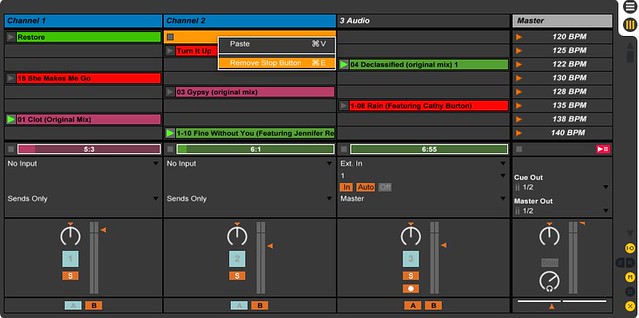
|
|



 Reply With Quote
Reply With Quote
Bookmarks