One of my threads has links to free sample packs (http://www.djtechtools.com/forum/showthread.php?t=22379). Most of these samples do not autogrid properly in traktor. Here is a mini tutorial for gridding them. I used two examples that do not have beats in them. The first is a synth sample and the second is a vocal sample run through a vocoder. If you are having trouble gridding your tracks, this may help you.
Setup
1) Load a properly gridded sample in deck A. This is for comparison to make sure the track you are gridding sounds good. Visual indicators, ie the grid in traktor, is great, but sounding good is the better. This is especially important when your tracks do not have beats, as the grid in traktor will line up with the transients different than what you would expect.
2) Load the sample to be gridded into deck B.
Example A
1.)In this example, the autogrid in deck B is pretty close, but could be better. Notice that traktor places the Grid Cue 1 right after the first transient. Also notice that the tempo is set to 127.043.
2.) You will notice that the name of the track is "mra_syn_127_38_a". The track name tells us a few things.
a) mra: the album is called Main Room Anthems (not important)
b) syn: the sample is a synth sample (important for organizing)
c) 127: tells us the proper tempo (very important)
d) 38: just tells us that it is the 38th synth sample in the pack (not important)
e) a: tells us the key (important if you mix harmonically).
To change the tempo, with the mouse click in the Beat Grid Panel where it says 127.043. Change it 127 with your keyboard.
3.) Now lets change the placement of Grid Cue 1. Click the "Skip To Start"
4.) Set a new cue point. You will notice that it is flagged as Grid Cue 2.
5). Click on the Cue button to access the Cue Point and Loop Management Panel. Click on Cue 1. You might need to click it twice to activate it.
6). Cue 1 is activated, click on the Trash Bin Icon to delete it.
7). Now click on Cue 2 button to activate it. Click on the Map button and click whatever Cue button you want it mapped too. I like Cue 1.
8). Select the proper loop size for the sample. In my example, deck B's loop size is 16 beats. Now, play the track in deck A with the newly gridded track in deck B, synching to deck A.
9). Perfect. Go ahead and lock the sample in deck B.
Results 1 to 10 of 14
-
01-29-2011, 05:54 PM #1
 Mini-Tutorial Beatgridding Samples
Mini-Tutorial Beatgridding Samples
-
01-29-2011, 06:00 PM #2

great tutorial! I do basically the same but with the clock's metronome.
-
01-29-2011, 06:03 PM #3

Example B
1). For this track, you will notice traktor cannot find any transients to place an autogrid on.
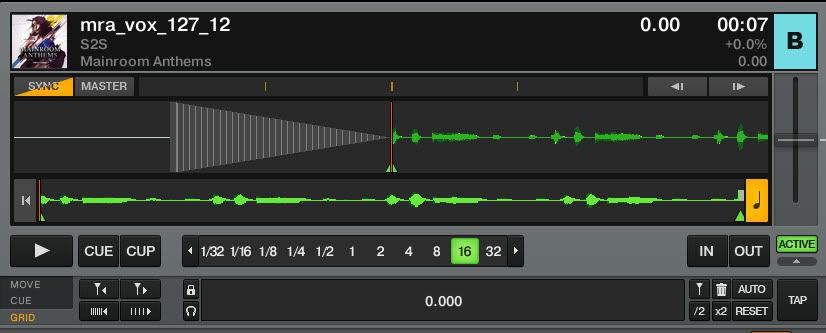
2). From what we learned in the first example, we can use the track name to learn the proper tempo. Here, the tempo is 127 bpm. Go ahead and change it.
3). Drop a Cue point at the beginning of the track.
4). Click on the Beat Grid Panel to access the Tap button. Play the sample, making sure it is looped. For this example, the loop size is 16 beats. While it is playing, tap out where the beats would be. It takes four taps to set the grid. I usually let it loop three times, tapping 12 times to ensure I have right. You will notice that the Cue point you placed at the beginning is moved.
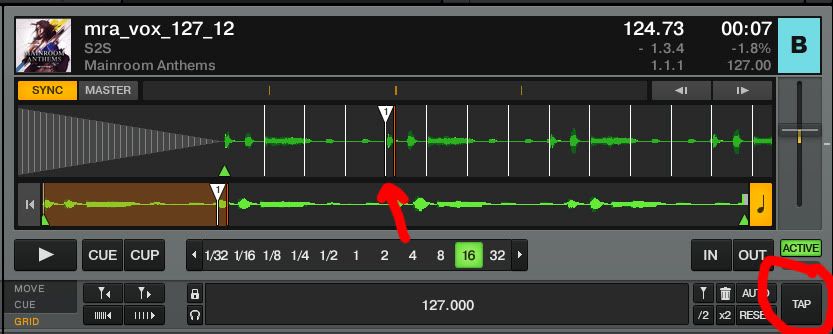
5). Using what we learned in Example A, set another cue point at the beginning of the track, delete Cue Point 1 and remap Cue Point 2 to Cue Point 1.
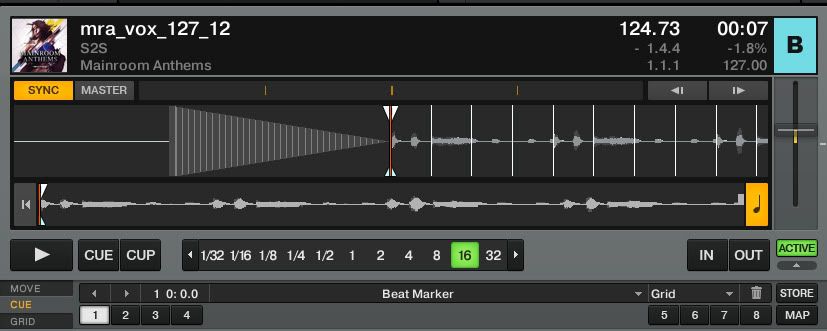
5). Set your loop length to deck B, and play it against the properly gridded track in deck A, again synching it to deck A.
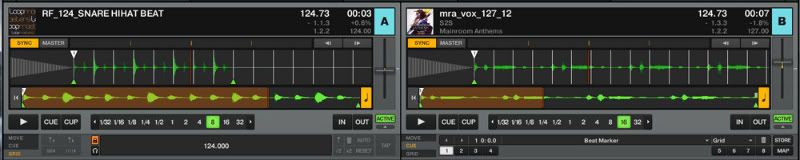
6). Perfect.
-
01-29-2011, 06:10 PM #4

-
01-29-2011, 07:06 PM #5Tech Guru

- Join Date
- Oct 2010
- Location
- London, UK
- Posts
- 588

I've got a load of jungle and breaks that are fucking killing me to grid, most of them there is no BPM (even online) and it's a tad tiring to sit there with a stopwatch counting for every song.
I've been setting a solid marker, then adjusting BPM until the grid "fits", but it just seems to wander off again further in to the track.
Any advice?
-
01-29-2011, 07:12 PM #6

Try using the Tap button to set your grids. It takes four taps to set it. Keep tapping until it looks lined up. You can fine tune it with the "Adjust Beatmarker" Buttons and "BPM Adjust" buttons. Also, I should point out that traktor will usually read the bpm on jungle at 1/2 what it should be. You can use the x2 button to get you closer to the actual tempo. Give me an example of a track you are having difficulty with. I will give it a go and post what I find.
-
01-29-2011, 07:23 PM #7Tech Guru

- Join Date
- Oct 2010
- Location
- London, UK
- Posts
- 588

Thanks mate i'll give the tap a go, i assume i can map it? (Either to a pad on my mpk or space bar)
If i'm still having trouble i'll stick something up.
-
01-29-2011, 07:50 PM #8

Tap is so easy, I use it the most.
Nice tutorial, thanks for posting!
For guys with an S4, you will need to change the sample from one shot or looped to a track, by right clicking. When done gridding, right click and set back to one shot or looped.-- Sound Cloud -- YouTube ---- Mix Cloud --
-
01-29-2011, 11:16 PM #9Tech Wizard

- Join Date
- Jan 2011
- Location
- Connecticut
- Posts
- 91

great tutorial! thx
-
01-30-2011, 01:27 AM #10Tech Guru

- Join Date
- Jan 2010
- Posts
- 2,015

Great post man!
SSL - DJM 800 - Technic 1200's - X1 - ITCH - NS6 - VCI-300
|
|


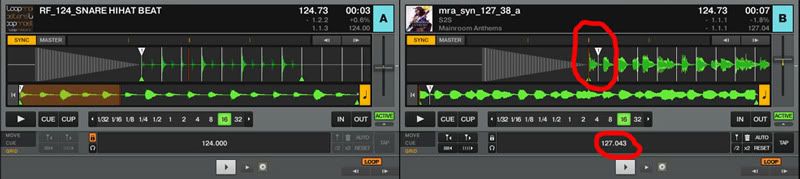
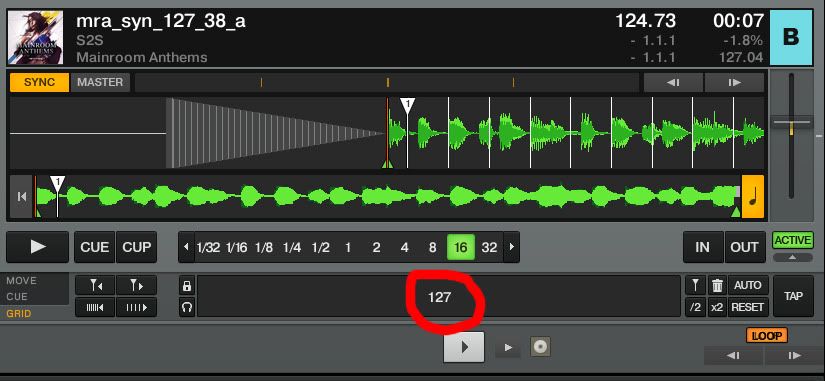
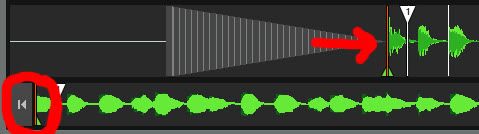
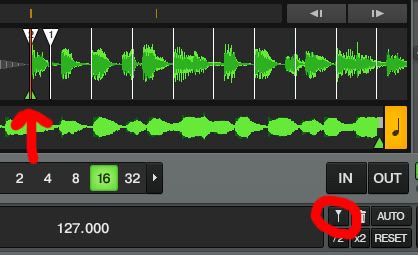
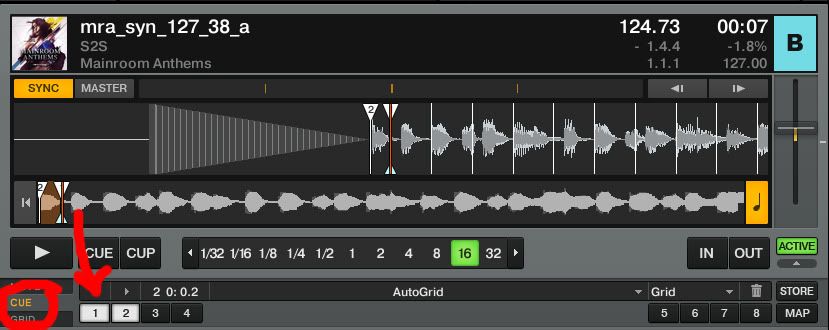
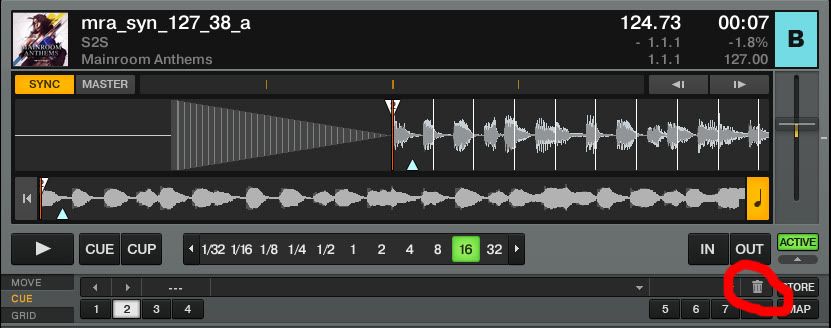
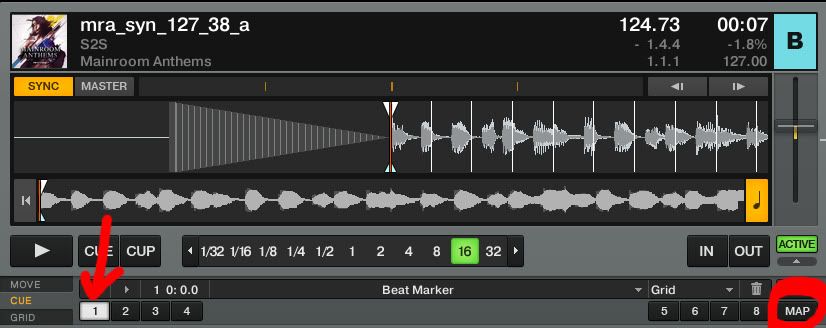


 Reply With Quote
Reply With Quote

Bookmarks